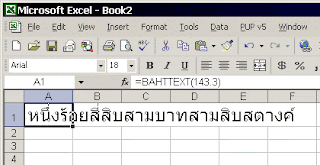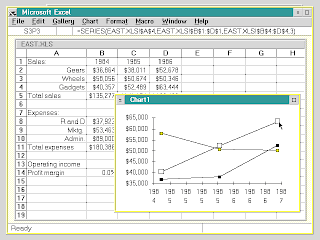Excel is widely used spreadsheet program in the world at this point of time. Let's see what is so good about Excel and what is not so. However it is not humanly possible to list down all the advantages and disadvantages, so let's see about a few of them.
The Good
- Functions: For me, functions are what Excel is for. Excel offers variety of functions for different uses and I find myself using lots of functions to work with text, numbers in office. With around 410 functions (in Excel 2010), almost any number crunching task will look like a cakewalk. What's more, you can even create custom functions using VBA if you feel what is there is not enough for you.
- Customization: If you don't like the way Excel is visible to you, you can just change the look of it. You can change the default blue color scheme of Excel to either Silver or black. Sometimes it is fun. You can change the number of sheets that can appear in a newly created workbook (3 by default). You can add new menus, new buttons, change the layout of existing menus.
- Programming: Want to automate a routine? No problem, Excel comes with a programming language built in which can be used to automate your regular tasks with click of a button. It is even possible to eliminate the requirement of that click of a button with the help of events. You can even create new functions and routines using VBA programming.
- Large user base: Excel is the most used spreadsheet program. This makes Excel portable and sharing of your working file to any other user easy. You just send the file through e-mail and the receiver most likely be able to open it. Since Excel is so popular among users, there are many books, training materials and forums are available which helps any one who is in need.
- Open document format: Starting Excel 2007, Microsoft started using open XML file format instead of proprietary software for Excel, this makes Excel files open-able in most of open source soft-wares like Google docs and OpenOffice.
- Powerful Help: If you are in doubt about any feature of Excel or just want to explore, there is a powerful help system available in Excel. It works on-line and offline as well. Just type in your query and you get answer right on your screen.
- OLAP database: You can use Excel as a database. On-line Analytical Processing (OLAP) is a technology that is used to organize large business databases and support business intelligence. With Excel you can connect to OLAP data sources just as you do to other external data sources.
- Powerful analysis tools: Excel gives you tools to play with your data. Consider variety of charts, trends and Pivot tables you can meddle with and all required info for that stakeholder meeting is ready in minutes.
The Bad
- Size limitation: Excel has various limitations with respect to size. You have only 65,536 rows and 256 columns to work with in Excel 2003. Excel 2007 increased these limits to 10,48,576 and 16,384 respectively. But if you have a full year journals dump to work with, these number of rows are not enough. Excel has many other limits on how many characters you can enter in a cell, how many nesting you can use in a function, how many different types of formatting can be applied in a workbook.
- Slow execution: If your data in a workbook is enormous, be prepared to see Excel work as slow as a snail or even crash.
- Protection: Password protection is possible for any Excel workbook but it is not really that hard to crack. Microsoft never announced that Excel is a safe program to share sensitive information. If you know a couple of 'secrets' on how password protection works in Excel, you can crack any complex password in matter of minutes.
- Viruses: Since Excel supports VBA macro language, a series of codes that can be used to find personal information of the user or corrupt files can be written and spread using Excel files. Many viruses were written and spread to infect Excel files in the past. Over the time, Microsoft introduced security features to disable macros and protect files.
- Loss of data: Data loss is a possibility during Excel crashes unless you frequently save current working file. Excel introduced file recovery options in its later versions.
- Accuracy: Character limitation in a cell creates a big mess while working with large numbers. Excel follows the IEEE 754 specification on how to store and calculate floating-point numbers. Excel therefore stores only 15 significant digits in a number, and changes digits after the fifteenth place to zeroes. In my office, whenever I want to enter my 16 digit travel card number to request foreign exchange load while travelling, this limitation comes into play. Last digit is rounded off, what if no one notices and money goes to a different account? To work around this behaviour, format the cell as text, then type the numbers. The cell can then display up to 1,024 characters. But this won't work if you want to perform any calculations with this cell.
- Bugs: Yes. There are number of bugs in Excel. Though Microsoft is taking care of eliminating these bugs, there are still some bugs lingering around. For example: If you are using Excel 2007, try multiplying 850 and 77.1 in any cell and see the result. Excel shows it as 100,000 where as my calculator says result is 65,535. There are plenty of bugs like this and we will see about them in near future.
Though Excel has bugs that can affect the user experience, it is by and large considered as best spreadsheet application. So happy using Excel.