We saw about earlier version of Excel in earlier post. Now let's continue our journey towards the later versions.
Excel 8.0 (Excel 97)
Released in 1997 and included in Office 97, Excel 8 was a major upgrade that introduced Office Assistant (Remember the paper clip with eyes used to appear when you need help with Excel??). It introduced the now-removed Natural Language labels. A full VBA editor with separate code modules, user forms, and class modules along with event procedures was introduced (more on these in future posts). Also included are the Natural Language Labels (more information here)
Released in 1997 and included in Office 97, Excel 8 was a major upgrade that introduced Office Assistant (Remember the paper clip with eyes used to appear when you need help with Excel??). It introduced the now-removed Natural Language labels. A full VBA editor with separate code modules, user forms, and class modules along with event procedures was introduced (more on these in future posts). Also included are the Natural Language Labels (more information here)
Below are few new features added in Excel 97!
- Conditional Formatting
- Data Validation
- Multiple Undo – Upto 16 steps undo
- Easy entry for range reference dialog - Dialog boxes that accept range references now have a button that collapses the dialog box to a smaller size so that it's not in the way while you select ranges on your worksheet.
- ‘Yes to all’ while closing books - When you quit Microsoft Excel 97 with multiple files open, you can choose to save all the files before exiting, instead of being prompted to close each open file. "A popular request from our customers.
- Row and column headings indicate the active cell - As you move the highlight for the active cell, the row number and column letter "light up," so it's easy to see exactly where you are
- Up to 32,000 characters in a cell – From 255
- Up to 65,536 rows per worksheet – From 16,384
- Macro virus protection – Message to enable or disable macros while opening new book
- Page break preview
- Merge multiple cells
- Indent text & rotate text in cells
- Comments for cells
Excel 97 includes a flight simulator as an easter egg. If you have access to this version of Excel, follow these steps to reach there.
- Open a new workbook
- Press F5
- Enter X97:L97 and press Enter
- Press Tab
- Press Ctrl + Shift and click the Chart Wizard button on the toolbar.
- You'll be greeted with a full-screen animated image. Use the mouse to move around.
Trigger the egg. You'll be looking at a purple 3D landscape. Use the mouse to "fly" over the landscape (the mouse changes direction, left button moves forward and left button moves backwards). Fly around a bit and you'll see a grey stone pyramid. Fly to the side of the pyramid that's black and you'll see the credits scroll by.
Note: If this doesn't work, select the Tools Options command, then click the Transition tab. Remove the checkmark from Transition navigation keys and click OK. Then try it again.
Excel 9.0 (Excel 2000)
An updated version of the VBA language (VBA 6.0) was introduced incorporating modeless Userforms (more on this in future), and some functions, such as Join and Split. Excel 2000 was the first version to support the COM Add-In model, which allows you to write add-ins that can work in any Office application (e.g., Word, PowerPoint, etc).
Included in Office 2000, this version was a minor upgrade, but introduced the upgrade to the clipboard where it can hold multiple objects at once. The Office Assistant, whose frequent unsolicited appearance in Excel 97 had annoyed many users, became less intrusive.
Excel 9 (Excel 2000) featured 2 easter eggs.
Excel 2000 Credits
- Open up a blank excel sheet
- Hit F5
- Type x2000:L2000 and hit enter
- You should now be on row 2000
- Hit tab once so that you are in column M
- Hold control and shift then right click on the Bar Graph Icon at the top of the screen
- Watch the list of developers for Excel scroll by. I know you've seen something like this before.
Microsoft Office 2000 Web Components (Requires Excel 2000, the Microsoft Web components, and DirectX)
- Open a new Excel workbook.
- Select File * Save as Web Page
- In the Save As dialog, select 'Publish Sheet' and 'Add Interactivity'
- Save to an html file on your hard drive (any file name).
- Open the html file with Internet Explorer 5.
- Select cell WC2000 and scroll the sheet such that cell WC2000 is the first cell on the left. Highlight the entire row.
- Press Shift + Ctrl + Alt and click the Office logo in the upper-left.
Your screen will be transformed into an auto racing game, with developer credits (and other things) visible on the roadway. Use the following keys:
- Arrow keys: to steer and accelerate
- Space bar: To fire at other cars
- O: To drop an oil slicks
- H: To turn on your headlights
This version of Excel is included in Office XP. Smart Tags and the Formula Evaluation tool are probably the most prominent. The overall appear of Excel was modified to provide a softer colour pallet. The ability to recover corrupt files was substantially improved.
Apparently many complaints received from users of Microsoft that the easter eggs are using up useful system resources and bloating up the space. Microsoft stopped including easter eggs in its products from 2002 as a part of its Trustworthy computing initiative.
I have included couple of interesting features of Excel 2002 but they are not easter eggs. (Courtesy: John Walkenbach, Spreadsheet page)
Introduction of BAHTTEXT function:
In Excel 2002, Microsoft introduced a new worksheet function: BAHTTEXT. This function converts a number to Thai text, and adds a suffix of "Baht." The figure below shows this function in action.
Now, I'm sure there are many people who welcome this new function. But here's why BAHTTEXT is listed in the "Oddities" section: Excel does not have a similar function to convert numbers to English text. In fact, BAHTTEXT is the only function that converts numbers to text.
A function to convert numbers to words is a common request in the Excel newsgroups. Yet, for some reason, Microsoft chose to use its development resources to create a BAHTTEXT function rather than a more generally useful NUMBERTEXT function.
So why did they choose Thai?
It's been suggested (by an anonymous Excel MVP) that the Excel programmers enjoy Thai food, and they created this function to facilitate email orders to Redmond Thai restaurants. This theory has not yet been confirmed -- but then again it hasn't been denied either.
Hijri Dates:
If you use the English language version of Excel 2002, try entering the text below into a cell:
A1-1
You'll get the result shown below!
Furthermore, check the formula bar and you'll see that Excel interpreted your entry as a date -- March 25 of the current year. Take a look at the cell's number format, and you'll see that it's a custom format: B2d-mmm
This same weirdness occurs with other text strings that begin with A1 followed by a hyphen. This, I've been told, is a Hijri (Islamic) date. But I haven't been told why a Hijri date pops up in an English language version of Excel.
If your company uses part numbers with this format, that's a good reason to avoid upgrading to Excel 2002.
Excel 11.0 (Excel 2003)
Only minor updates have been done in this version compared to Excel 2002. This version added additional support for XML. ‘Lists’ is another development worth noting. Information rights management was introduced where in you can specify who can read the document and who can edit it.
Microsoft is ending support for Excel 2003 on 8th April 2014.
We will continue to look about more recent versions of Excel in next post. Click here for next post.
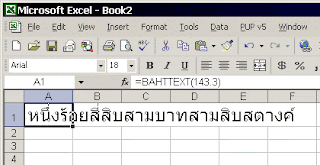

No comments:
Post a Comment