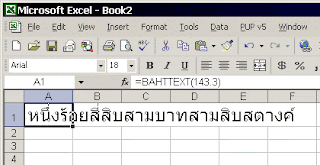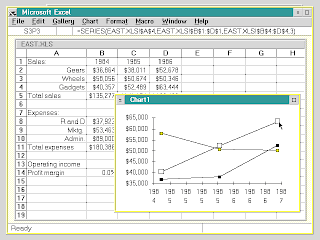We have been discussing about Excel versions and we discussed until Version 8 to 11 in earlier post. Lets see about the right now most used and dramatically changed Excel version. Yes, we are going to talk about Excel 2007 (Excel 12.0) and later.
Excel 12.0 (Excel 2007)
Excel 2007 came as part of Office 2007 suite. Dramatically upgraded in terms of user interface, performances from Excel 2003, Excel 2007 used the new ribbon menu system. This new menu system reduced clumsiness and number of clicks required to perform an action, many users reported that new system is messy and time taking to understand when compared to straight cut menu bars.
Few new features:
- Brand new interface - New ribbon system is used instead of classic menu style
- More rows and columns - Excel 2007 has 1,048,576 rows compared to 65,536 and 16,384 columns compared to 256 in Excel 2003. For someone thinking how these magic number are arrived, they all are powers of 2. I will leave you to do the calculation now.
- New themes & styles
- Conditional formatting upgrade
- Status bar shows 'Sum', 'Count' & 'Average', all at once.
- Better charting
Excel 13.0 (???)
Microsoft had not released Excel 13.0 version (there is no Office 13 either) due to aversion to number 13. From Mr. Google, fear of number 13 is called Triskaidekaphobia.
Excel 14.0 (Excel 2010)
Included in Office 2010, this version included 64-bit support and quite a few enhancements to the program.
- Ribbon interface improved significantly - you can create custom tabs and groups and rename or change the order of the built-in tabs and groups.
- Protected view - Excel files opened from internet source are opened in protected view. There is an option to enable editing.
- Excel 2010 for mobile
- Sparklines - Tiny charts that fit in a cell to make a better visualisation of data
- Better conditional formatting
- Improved filter - You can now search filter items. Start by typing your search term, and relevant items instantly appear in the list.
- Paste with live preview
- A button to take screenshot
This is the most recent version of Excel. I still have to get my hands dirty on this version. Reading the new features and enhancements over internet makes me wanting to use this beauty sooner. For now Excel 2010 is my companion.
Read few articles about Excel 2013 here and here.
With this posts I conclude posts about Excel versions. We will talk more about Excel in future posts and how you can increase efficiency in daily office routines using power of Excel.
You may be interested to read earlier posts on Excel versions by clicking on links below.
With this posts I conclude posts about Excel versions. We will talk more about Excel in future posts and how you can increase efficiency in daily office routines using power of Excel.
You may be interested to read earlier posts on Excel versions by clicking on links below.