Did you notice the information
window that appears when you place the mouse pointer on any of the command button
or control? These small windows are called ScreenTips. More descriptive
information on the button is called Enhanced ScreenTip. Below is the picture of
Format Painter ScreenTip.
As a starter, this is a great
feature to know which button is used for what. But as you know in and out of
all the buttons, this may be a bit distractive at times. You can turn off this
feature partly or fully (will explain) by following the procedure below.
Excel 2010 and later:
File tab > Options
> General > User Interface options segment > In
the ScreenTip style drop down,
select the appropriate option
- Show feature descriptions in ScreenTips: This option turns on ScreenTips and Enhanced ScreenTips. This is the default setting.
- Don't show feature descriptions in ScreenTips: This option turns off Enhanced ScreenTips. You still see ScreenTips.
- Don't show ScreenTips: This option turns off ScreenTips and Enhanced ScreenTips
Click the Microsoft Office button > Excel
Options > Popular tab > Top options for working with Excel segment
> In the ScreenTip style drop
down, select the appropriate option (options are same as 2010 options, see above)
Excel 2003
Enhanced ScreenTips are not available in Excel 2003. Only ScreenTips are
displayed, if you want to turn it off, below is the sequence.
Tools menu > Customize > Options
tab > Under Other segment,
select or clear the Show ScreenTips
on toolbars checkbox.
Note:
Changing this setting effects all MS Office programs.
Note:
Changing this setting effects all MS Office programs.
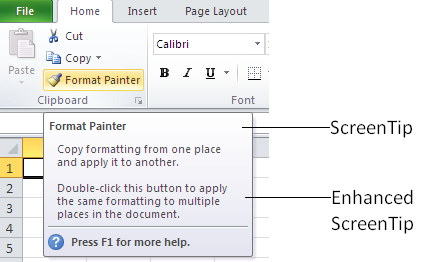
No comments:
Post a Comment